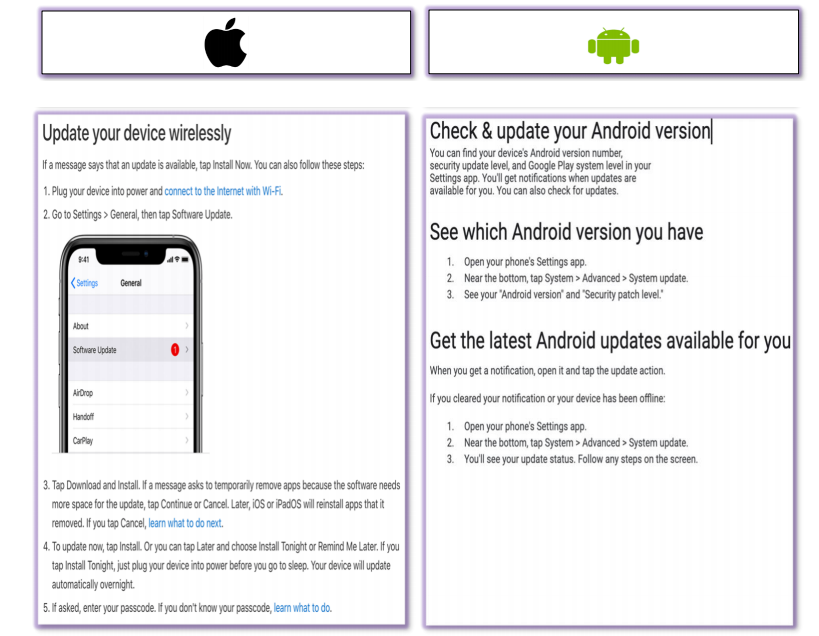Connectivity Solutions for the Anytime Telecare Platform
Wifi connection
The video quality is directly related to the strength of the user's internet speed. If the patient or practice has a poor internet connection, then the video quality will be poor. We have found that at times if the broadband signal is weak, switching to cellular from wifi can provide a better connection for the telehealth visit.
Browser compatibility
The Anytime Pediatrics platform works best on an up-to-date Google Chrome web browser. When a patient is experiencing issues connecting to their telemedicine visit, it may be because of the browser they are using.
Most recent version of Google Chrome
Our platform works best on the most updated version of Google Chrome. I would advise your office staff and patients to update their Google Chrome browser to prevent any future issues. This resource guide has instructions on how to successfully update your version of Google Chrome. Please feel free to share this document with your practice and patients.
Smartphone Software Update
The Anytime Pediatrics Application works best on the most updated version of Android or iOS software. We recommend updating the software on your device before your next telemedicine appointment to prevent any issues.
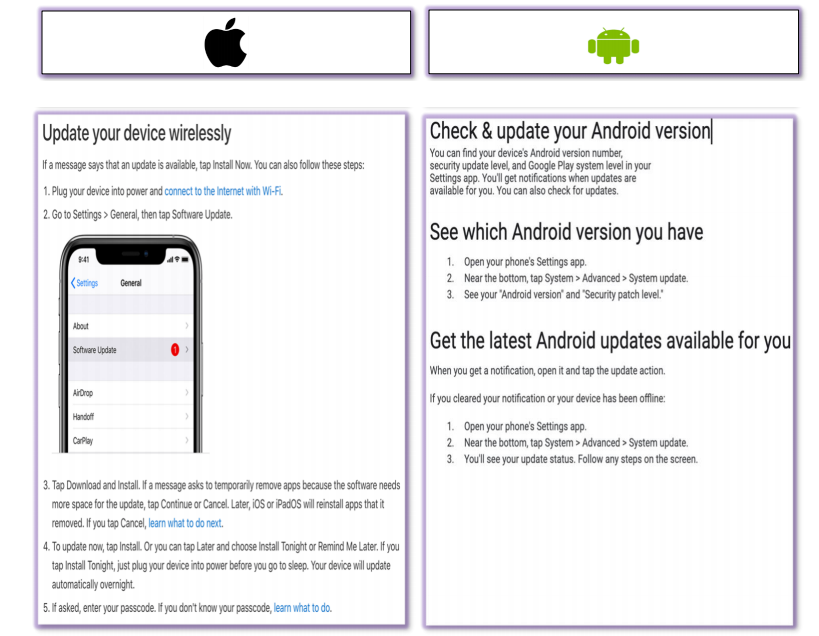
Desktop App Web Viewer
If your camera or microphone is not working properly on your Windows device, it could be because your desktop app web viewer is disabled on your camera or microphone. Walkthrough these steps in sequence to restore your settings.
Click the Start button in the bottom left-hand corner of the screen.
Click on Settings.
Click the Privacy tab
Select Camera or Microphone on the left-hand column
Once here, check to make sure Desktop App Web Viewer is enabled. Please see the example below.