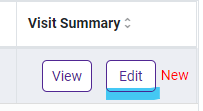How to review patient encounters
1. From home screen click on “Patient” and scroll down to “Visits” as reflected in screenshot below.

2. You can search by the patient, encounter date, practice, and seen by.

3. Once you find the encounter you are looking for, select the VIEW button to review the encounter details.
- The NEW symbol next to the visit will be removed when the visit has been viewed.

3. For every Anytime telemedicine visit you will be able to access:
- Encounter details and Nurse notes
- Download or review files and images that were shared during the encounter
- If the patient or the provider did not share files or images this button will not appear on the visit summary
- Download the entire summary into a PDF document
- Download the chat history
- Copy the details to the clipboard
How to add a note to a triage encounter
- Click on the patient tab and select Visits
- To add an additional note to a triage encounter, click on the EDIT button
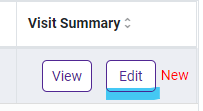
- Scroll to the bottom of the screen. You will see an area to type your note. Once you have finished typing your note, click SAVE
- Once you click SAVE, the note will be added. A time stamp with the User's name will also appear for reference.