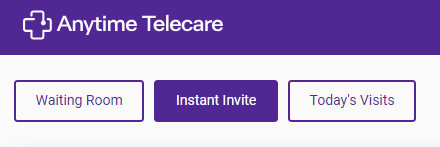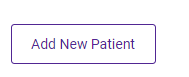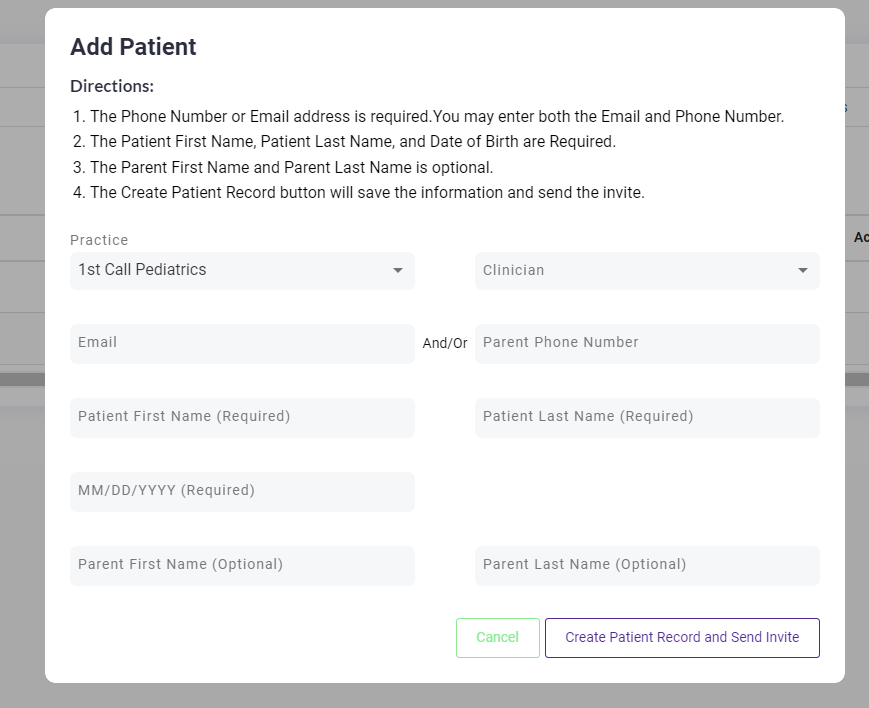How to Add a New Patient to Your Practice
There are two ways to add a patient to your practice.
Patient Tab
- When a practice creates the patient’s account, it will automatically register their profile to your practice.
- Click on the patient tab at the top of your screen, and select patient
- Select "Add New Patient"

- Enter the patient's information and click "Create Patient Record"
- The patient will then receive an email in their inbox with instructions on how to set up their password.
- The practice can proceed to schedule appointments with the patient as well as edit their information.
- The patient will then receive an email in their inbox with instructions on how to set up their password.
Instant Invite
- Click on Instant Invite from your homepage
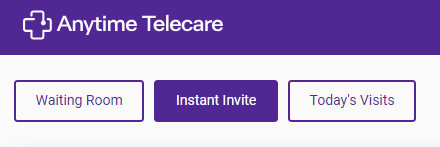
- Click Add New Patient
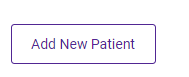
- Fill out the patient's information and select Create Patient Record and Send Invite
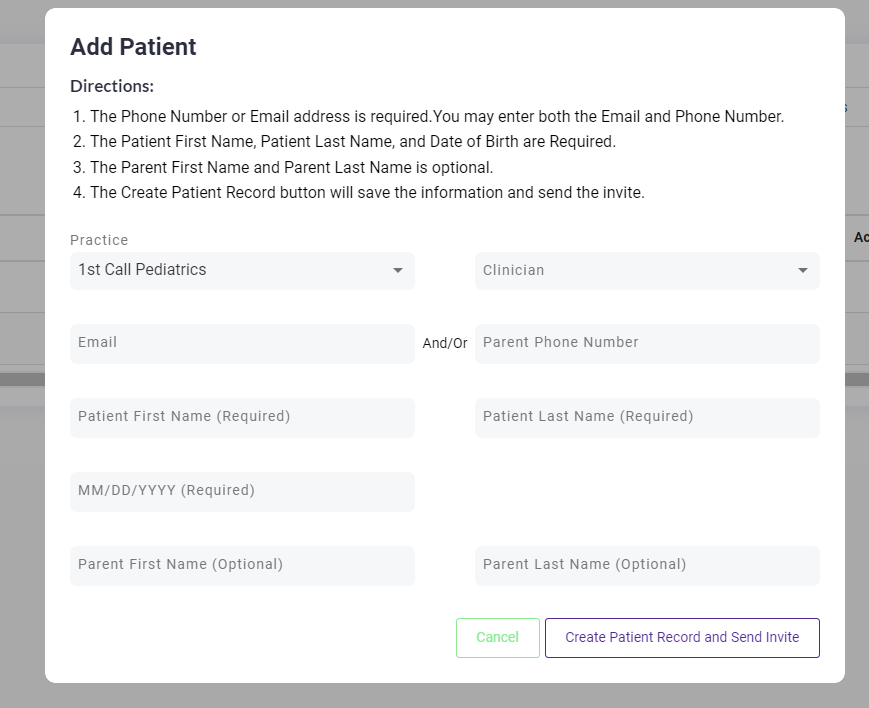
- Your patient will receive a message letting them know their account has been created. The patient will be added to your practice.