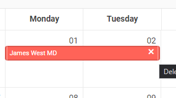On Call Schedule
- Please follow the instructions below to successfully edit a practice's on-call schedule on the Anytime Pediatrics portal.
- Only Nurse Triage ADMINS can adjust a practice's on-call schedule.
- All other Nurse Triage users should contact Anytime support if there is a schedule that needs to be edited.
How to view the on-call schedule from the phone encounter screen
- Click on the phone encounter tab from the homepage
- Select the practice name
- Scroll to the bottom of the page and select the schedule tab

- Scroll down to the current hour to view who is currently on call for this practice

How to find the schedule on the Anytime Pediatrics portal
- Log into your Anytime Pediatrics account.
- Select the Practice Admin tab at the top of your screen
- Select Schedule

How to add on-call clinicians
- To be able to add a clinician to the calendar they must first be added as an on-call clinician
- Select the On Call Clinician Preferences button that is located on the right-hand side of the screen:

- Click on the Add button to add each Clinical user who will be on call.
- Once you add a clinician, they will be available in the drop-down list for scheduling. You will not need to do this each month.
- Select the color that will be used to identify the clinician easily n the calendar
- Select the on-call clinician from the drop-down list.
- Enter their on-call phone number
- Enter any notes for this clinician
- EXAMPLE: Text after hours. Call in 15 minutes if you do not receive a reply.
- EXAMPLE: Text after hours. Call in 15 minutes if you do not receive a reply.
- Click SAVE once all the information is entered

- Click the CLOSE button to go back to the calendar view

How to enter your on-call schedule
- Double click the date on the calendar
- Fill out the information from the pop screen to indicate which provider is on call and their hours. Click save when all the information is entered.
- Example for a clinician covering from 5pm – 8am is below:

- If you would like to set a weekly or monthly schedule, please feel free to use the repeat feature.
- If you select WEEKLY you must click on the days of the week to assign them. Ex below:

- Once you click save, you will be taken back to the calendar and the changes you made will be reflected.
How to Edit or change the on-call clinician
- Select the date you need to change
- Make the necessary changes on the pop up screen, and click save.
How to DELETE an entry
- If you need to DELETE a recent entry, hover over the clinician’s name on the calendar and click the X that will appear.
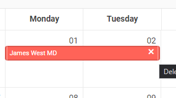
Please contact support@anytimepediatrics.com if you need help with your schedule or if you have any questions.