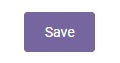How to create a patient encounter
There are two ways to create patient encounters on the platform. Please follow the instructions below to learn how to correctly enter encounters on the platform.
Homepage
- Click on the phone encounter button on your homepage

- Select the name of the practice the patient is affiliated with

- Fill out all required fields
- If the patient has an existing account the platform will let you know once you have entered all of the patient details. Click on the name that is in the pop up to continue entering information with the patient’s existing profile.

- The Clinician Tab is a required field for all encounters. Please select On Call Nurse if the patient does not know the name of their provider.

- Click Save when you have finished entering the encounter details

*All encounters can be edited under the Today’s Visits tab on your homepage within a 24 hour window.

Patient Search
- Click on the patient search option from your homepage

- Select the name of the practice the patient is affiliated with

- Enter the patient’s information into the search fields
- Click on the green button to search for the patient to see if they already have an existing Anytime Pediatrics account

- If the patient you are looking for populates, click on the encounter button on the far right to enter the encounter details

- If the patient information does not populate, click on the phone encounter button below the search fields to begin entering the encounter details.

- The patient’s information that is in the search fields will prepopulate in those required fields on the encounter screen
- Click Save when you have finished entering the encounter details
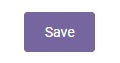
*All encounters can be edited under the Today’s Visits tab on your homepage within a 24 hour window.